- by Zlata Seregina Akkaoui
- Jun 05, 2025
No-Code, No Problem: Create a Fully Automated Dashboard with Free AI
- By Zlata Seregina Akkaoui
- Sep Wed, 2025
- in Tools
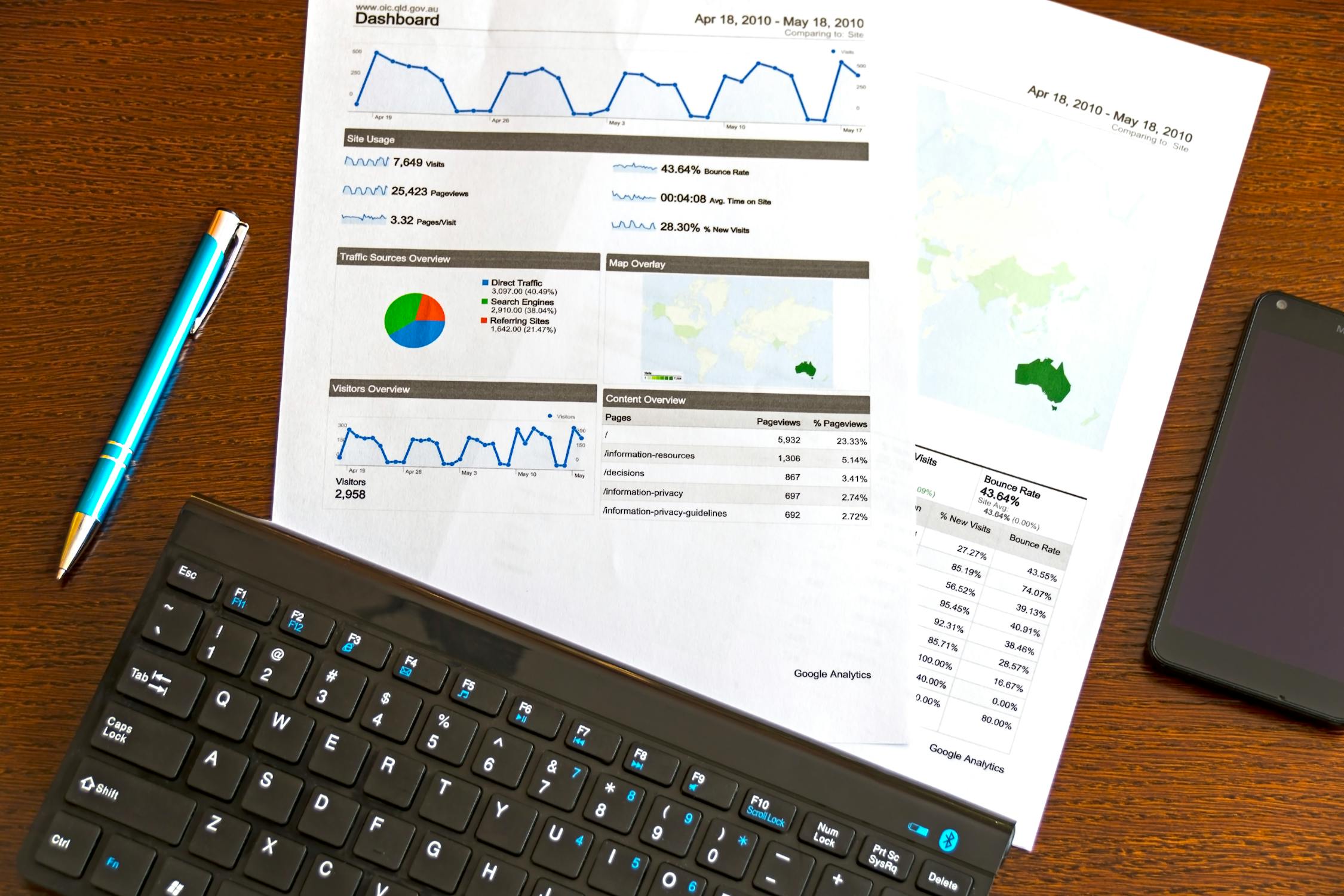
With modern AI and no-code tools, anyone can build interactive data dashboards – no programming required. You simply connect your data (like website analytics or sales figures), and drag-and-drop charts into place. This guide shows how to set up an automated “data pipeline” from source to dashboard using free tools (Google Sheets, ChatGPT, Looker Studio, etc.).
We’ll walk through:
Step 1: Connect data
Step 2: Clean & prep (with AI help)
Step 3: Visualize
Step 4: Automate update
By the end, you’ll have a live dashboard (e.g. tracking traffic, sales, or productivity) that refreshes itself.
Step 1: Connect Your Data (Build a Simple Data Pipeline)
A data pipeline is simply the flow of data from its source into your analysis tool. In practice, this means getting data like Google Analytics or a CSV file into Google Sheets or Looker Studio. For example, Google provides a free GA4 Reports Builder add-on to pull Analytics data into Sheets. A data connector (or connector) is the “bridge” between data and tools: it moves data from one place to another for analysis. Airbyte specifies that a data connector is a tool that "enables the transfer of data between different systems… allowing for seamless data integration".
Example connections:
Import data from Google Analytics or Ads into Sheets using a free connector on Google, then export your sales/CRM data as a CSV or using a service such as Coupler.io using a free plan, sync to Sheets. Databases or web APIs can even be connected via add-ons or tools.
Common data sources:
Web traffic (Google Analytics), social or ad metrics (Facebook, Twitter, etc.), e-commerce sales (Shopify, Stripe), even manual surveys or time-tracking (through Google Forms).
How to connect:
In Looker Studio, go to Create → Data Source and select Google Sheets or Google Analytics (both free). Within Google Sheets, add-ons (Extensions → Add-ons) such as "Google Analytics 4" will fetch data.
The key is to get your raw data into a spreadsheet or report tool so it can be charted. Once connected, you have a working pipeline (data source → spreadsheet or report).
Step 2: Clean & Prepare Data (AI-Assisted)
Now that you have data in Sheets, ensure that it's clean and organized. No coding required – Google Sheets includes data cleanup tools (Data → Data cleanup → Remove duplicates, etc.). You can also leverage ChatGPT as a guide: ask it to identify problems. For instance, ask "What columns contain missing or inconsistent values, and how should I address them?". ChatGPT can list problem columns and suggest solutions (fill blanks, remove duplicates). It can even suggest how to aggregate or pivot your data (e.g. total sales by month).
Remove duplicates:
Use Sheets' Remove duplicates feature (Data cleanup). If you're stuck, ChatGPT can remind you of this menu or suggest formulas.
Handle blanks:
Identify blank or “NULL” entries by filtering or conditional formatting. ChatGPT can advise: e.g., “If a sales field is blank, fill with 0 or previous value.”
Example ChatGPT prompt:
“Analyze this dataset and list all columns with missing or blank values. Suggest the best way to handle them”.
Define Key Metrics:
You can also ask ChatGPT which metrics matter. For example, "What KPIs should I track from this sales data?" might respond with "revenue, units sold, average order value, etc." Use those as the focus of your dashboard.
In short, use sheet functions and simple AI prompts to clean and summarize the data. You should end up with tidy columns for your key numbers and time periods.
Step 3: Design Your Dashboard (No-Code Visualization)
Now design your dashboard visually. Google's Looker Studio (formerly Data Studio) is a free, web-based tool that turns your data into "interactive dashboards and beautiful reports". Simply add charts, tables or scorecards for each metric. Alternatively, use Google Sheets itself (Insert → Chart) to add basic bar, line, pie or pivot charts. Chart organization should be logical, with the higher-level summary figures — total sales, total visits, etc. — at the top, trend lines or bar graphs below those, and filters/controls on the side.
Free Connectors:
Looker Studio has many pre-built connectors for most of Google's products and services, including Analytics, Sheets, BigQuery, etc. Plus, you can connect to a CSV, SQL, or any file schedule uploaded. No installation required; just click and authorize.
Chart types:
Bar/column charts for comparisons (e.g., sales by region), line charts for trends over time, pie/donut charts for category shares, and tables or scorecards for single values (e.g., total revenue).
Layout rules:
Keep it clean and simple. Use titles and labels. Highlight important values through color or bolding. For example, show total sales and average order value at the top, with a line graph of sales by month, and a table of top customers.
Interactive filters:
Add date-range controls or dropdown filters (e.g. by region or product) that enable viewers to interact and explore. (Looker Studio natively supports filter controls.)
Looker Studio drag-and-drop makes this simple. Google pushes that it is "easy and free" and hooks up to "virtually any kind of data". There is no coding required – you are quite literally clicking and designing elements. You can even get design suggestions from ChatGPT: e.g., prompt "Give me a basic layout for a sales dashboard", or "What charts should I use to measure website traffic?". Take its ideas and organize your visuals.
Step 4: Automate Updates (No-Code Workflows)
Finally, set up automation so your dashboard stays live. No-code workflow tools let you update sheets or databases whenever new data arrives. For example, Make.com (free plan available) lets you “visually integrate Google Sheets and Looker Studio into any workflow… no coding required”. It offers ready-made templates to pull in new data.
Make.com templates:
- Insert webhook data into Google Sheets:
This automation "captures data from a webhook instantly and adds it automatically as a new row". (Use it to record form responses, survey answers, or any action.)
- Sync Facebook Leads to Google Sheets:
Automatically adds new Facebook ad leads into a sheet to track sales.
- Send Gmail from new sheet row:
Automatically sends emails when a sheet is updated.
- Telegram to Sheets:
Log chat messages automatically to Google Sheets.
Other tools:
IFTTT (free) can link apps (e.g. new Twitter mentions → Sheets row). n8n or Automatisch are open-source alternatives that offer custom workflows without subscription.
Built-in scheduling:
Google Apps Script (in Sheets: Extensions → Apps Script) can execute code on a timer (e.g. once daily fetch of an API) – there are templates available online so you don't write a line of code yourself, you just copy & tweak.
Looker Studio refresh:
Within Looker Studio you can refresh data or email reports (subject to connector), so your charts self-update.
In practice, choose triggers and actions that fit your data flow. For instance: "When a new row is added to my sales sheet (trigger), update Looker Studio data source (action)." Or via webhooks: fill out a Google Form → Make.com webhook → update Sheets. The outcome is a self-updating pipeline: new data gets pushed into your spreadsheet, and your dashboard updates in real-time (or sends an automatic report to your email).
Real-World Examples
Website Traffic Dashboard:
Use Google Analytics data (free) as your source. Install the GA4 add-on in Google Sheets or directly connect GA to Looker Studio. Track KPIs like Sessions, Users, Bounce Rate. Chart the trends (line chart of daily visits) and distributions (pie of source/medium). You can even embed a ChatGPT summary panel (e.g. “Last month, visits increased 20% and organic search is the top source”). Automate by setting daily refresh in Looker Studio or firing a Make.com flow every time GA is updated.
Sales Performance Dashboard:
Pull Shopify/Stripe sales orders into Google Sheets (use a free tool to integrate or upload CSVs). Monitor Total Revenue, Units Sold, Average Order Value. Visualize sales by product, region, or salesperson using Looker Studio. For instance, a column chart for monthly revenue and a bar chart for top 5 products. Automate with Make.com by connecting Shopify to Sheets (or a Google Form for manual entry). ChatGPT can help spot trends: e.g. “Sales dipped 15% in November – perhaps due to holiday delays.”
Employee Productivity Dashboard:
Collect team output or time logs (using Google Forms or a free time-tracker) into Google Sheets. Important metrics might be Tasks Completed, Hours Logged, or Ticket Response Times. Since Notion is popular for internal tracking, you could use Notion to store tasks and then add a chart. Notion itself has no built-in charts, but no-code tools can create them for you. In fact, one guide notes that Notion lacks native charts, so third-party tools are used to “transform your Notion database tables into eye-catching charts”. Tools like ChartBrick or NotionCharts can visualize Notion data with a few clicks. Alternatively, export Notion data to Sheets and chart it there. Either way, you’ll have a live view of team productivity.
Each of these examples shows how free tools and minimal setup can yield powerful insights. And because everything is no-code, even non-technical team members can maintain or extend the dashboards.
Conclusion
By combining free AI assistants and no-code platforms, you can easily create a fully automated analytics dashboard. Start with a data pipeline into Google Sheets or Looker Studio, let AI help clean and choose your metrics, and then drag-and-drop charts in Looker Studio. Finally, automate updates with tools like Make.com or IFTTT. The result is a live dashboard that updates itself – no coding required. Share it with your team through a link or future email, and see everyone remain up-to-date.
Through this method, even non-coding students, creators, or managers can inform their decisions with data.
As one guide points out:
"AI-powered tools can help build a powerful, interactive dashboard without writing a single line of code".
Now it's your turn – no code, no problem!

